Making your first FIX!Making a fix to share is really simple. Here is a step by step guide based on uploading your own ITEM(media) to get your started, from there it's all up to you and your creativity! Step One:Click on your username on the top right hand side of the screen 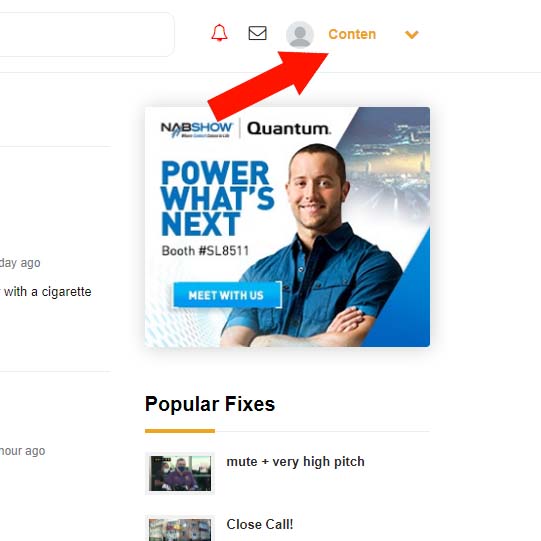
Step Two:From the drop down click on +Add Item and follow the instructions to upload your media. 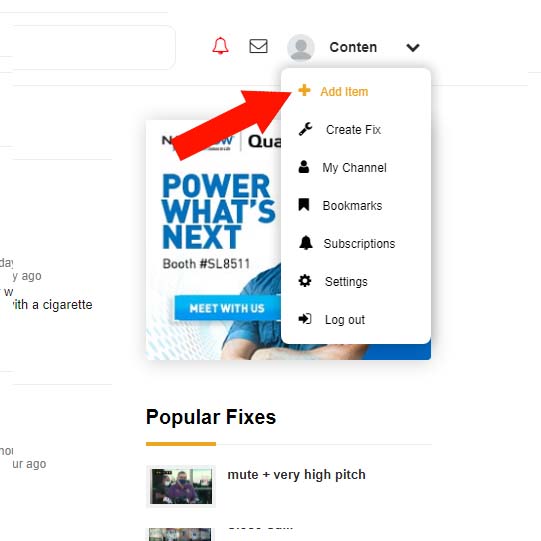 Step Three:Once your media (in this example a video) is uploaded click the FIX IT button underneath 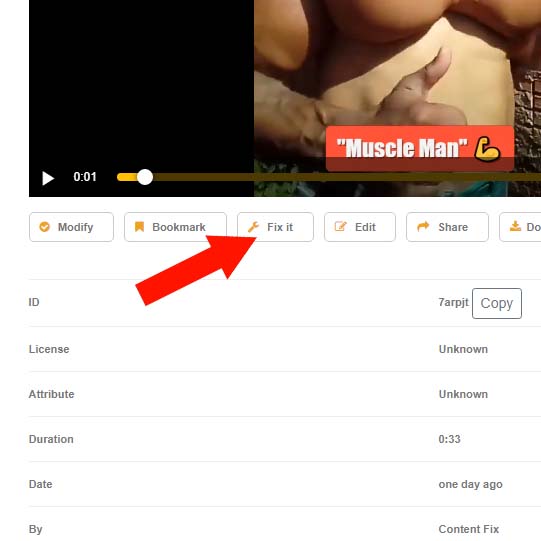 Step Four:From here you can choose a template for your FIX. We have quite a few to choose from but here we're using the default template. 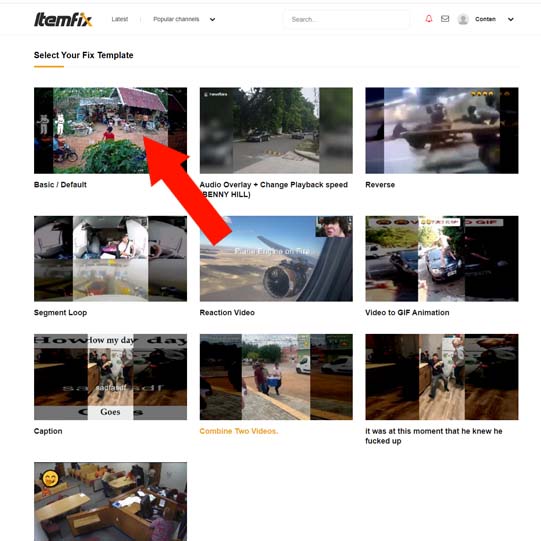 Step Five:Once your template has loaded the top row of buttons allows you to insert a variety of assets into your media. From text through to sound effects. Click on any of these to choose the asset you wish to add (if you want to use your own assets you can simply upload those as ITEMS yourself) 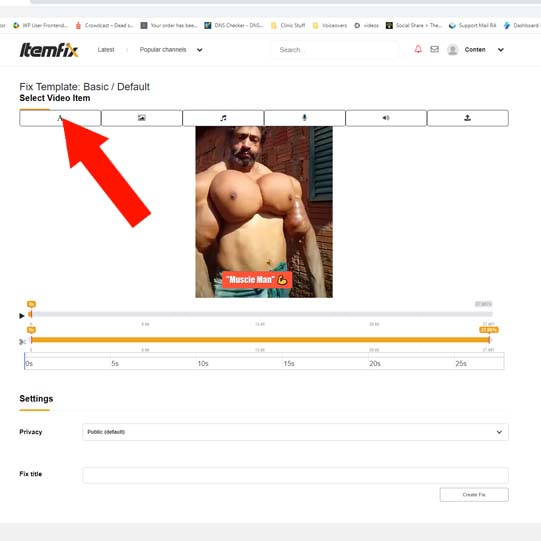 Step Six:Your assets will be added to the timeline of your video. In the main window you can resize and move your assets simply by dragging them around and in your time line you can trim them, set when they appear, and for how long. You can preview your build at any time by pressing play. 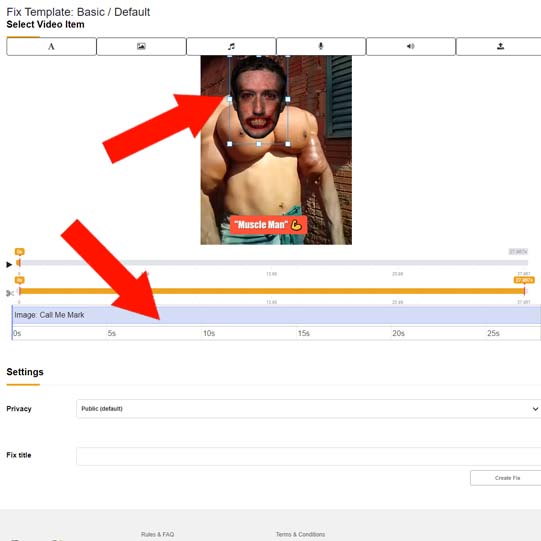 Step Seven:When you're happy just click the CREATE FIX button and your file will be processed. Once complete you can share it anywhere you like from ItemFix and download it. 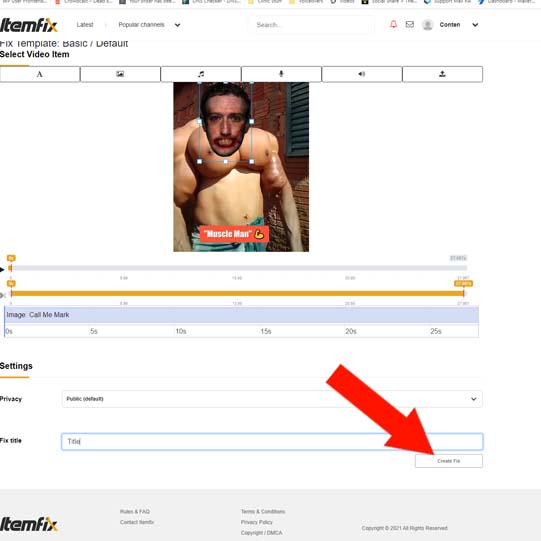
|
